Social media addiction is increasing day by day. People are busy posting their pictures, but some are killing their time on social media platforms and using it for good purposes, and some are running a business then. There is no other option that works best to promote their specific industry. To keep your account safe from malicious users, a regular password change is recommended since if someone knows your account and password, they can use it in the wrong ways and can harm your business. When it comes to Instagram password change, you will have to follow some steps, and here we are going to explain all these things in detail to make it easy for you to change your password. We will tell you both ways to change your password, whether using a mobile phone or changing it via desktop.
Change Instagram password via phone.
Step 1 is to change the Instagram password.
Open app and tap profile
First of all, you need to open the Instagram app on your phone. Then you will see the profile icon at the bottom right side of the mobile screen. Click this icon.
Step 2 is to change the Instagram password.
Open settings
Your profile page will open, and there will be three lines on the top right corner of this profile page. Just click on these lines. On the bottom, you will see settings. Tap on it.
Step 3 is to change the Instagram password.
Tap security option
In the settings section following options will appear
Follow and invite friends
Notification
Privacy
Security
Ads account
Help
About
Theme
Check these options on the screen and then tap on the security option, and the first option will be password. Click on it
Step 4 to change Instagram password
Change password
Here you will change your password. You will be asked to enter
your current password
New password
Re-enter the new password. Enter your current password, then a new password, and re-enter the password to confirm this change.
Change password via computer
Here we will describe how to change Instagram passwords via computer.
Step 1 to change Instagram password
Download app
First, you need to download the Instagram web application or type instagram.com and then log in using your account id and password.
Step 2 is to change the Instagram password.
Tap profile
Click on the profile icon at the top right of the computer screen, and the profile page will open.
Step 3 to change Instagram password
Tap gear icon
Besides the edit profile option, tap the gear icon on the profile page. Different options will appear on the computer screen.
Change password
Authorized apps
Notifications
Privacy and security
Log inactivity
Log out
cancel
Step 4 to change Instagram password
Change password
The first option will be to change the password. Tap on it and then enter
Old password
New password
Re-enter the new password.
First, enter an old or current password, then a new password, and re-enter a new password to confirm the change.
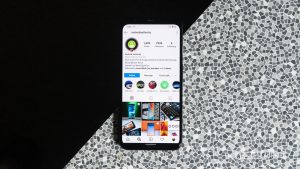
So we have explained the step by step process of changing the Instagram password via mobile phone and computer and now anybody can change password by following all the steps described above. But remember one thing: your password must be unique because common passwords are easy to hack, and black people use their accounts. To avoid this embarrassment and difficulty, keep changing your passwords and keep your account safe.
Also read: how to become a physician assistant.
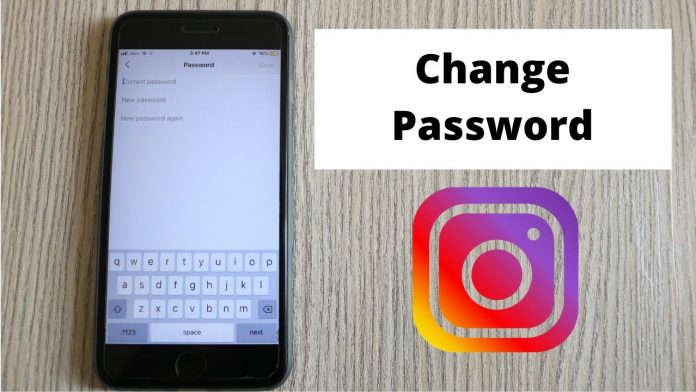


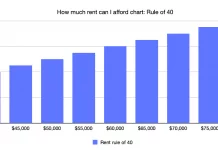



Your article helped me a lot, is there any more related content? Thanks!