What are Discord Bots?
Discord bots can be created in different programming languages. Think of these as add-ons to a server to extend the basic Discord functionality.
If you’ve been to one of the better Discord servers, you’ve likely stumbled upon a bot, perhaps without realizing it. Please take a look at the membership list, as it lists bots as well as human members. They have a “bot” badge to distinguish them.
Most bots are designed to run 24/7 on a server. You can usually communicate with them using text commands. These commands then trigger a specific part of your code, which in turn acts on the server.
If there is anything you want to achieve with Discord, there is likely a bot out there that can help. Bots can automatically moderate users, send personalized welcome messages, listen to music on a voice channel, serve as a feed for services like Twitter and Twitch, and much more.
Where can I find Discord bots to add?
If you have some programming skills, you can create your Discord bot. It’s advanced, though, so let’s focus on finding bots that already exist.
Various websites list all of the publicly available Discord bots. The best of them are top. Gg, List of Discord Bots, and Bots our Discord.
These websites allow you to search Discord bots based on their function and popularity. You can learn more about the bot and then click Invite / Join / Add to bring the bot to your server – a process described in more detail below.
Many of the most popular Discord bots also have their websites, such as MEE6 and Carl Bot.
For more inspiration, check out our guide to the best Discord bots to have an organized server.
How to add bots to your Discord server
Here are all the steps for adding bots to your Discord server.
1. Check your permissions
You can only invite bots to servers on which you are authorized. If you don’t own the server, it means that your Discord role must have the “Manage Server” permission enabled.
To add a bot to a server, click the name of the server in question. If you see Server Settings in the drop-down list, you have the correct permission. If you don’t, you’ll need to ask a server authority to add the bot or give your role “Manage Server” permission.
2. Invite the bot
Then it would help if you invited the bot to your server. The website you are getting the bot from must have an invite button or some other equivalent. For example, if we take Carl Bot, this link is available in the top menu.
This will take you to a Discord page. Here you will use the Add to Server drop-down list to select the server you want to add the bot to. Click on Continue.
3. Authorize the bot permissions
A screen will appear describing all the permissions the bot needs on your server. Advanced bots need a lot of permissions to function correctly. So don’t be afraid of it. However, make sure that you only add reputable bots to your server. Click on Allow.
You will likely need to take a reCAPTCHA exam to prove you are not a bot. There’s probably a joke somewhere!
Once the process is complete, the bot will join your server. You should see it in the member list online.
4. Customize the role of the bot in Discord
Most bots automatically reassign themselves to a new role on your server with the permissions you accepted in the previous step.
Click your server name in the upper left, then click Server Settings> Roles. The role of the bot should appear in the Roles in this column.
Left-click and drag the roll over all of the others. This ensures that the bot can successfully manage other members on the server.
5. Configure and use the Discord robot
Now that the bot is on your server, it’s time to start using it! The website from which you added the bot should have documentation on how to use the bot.
Some advanced bots like MEE6 and Carl Bot can be managed from their websites. With them, you can control bot functionality, review moderation logs, and customize everything from one convenient, easy-to-use location.
Most bots, however, can only be managed and interacted with commands in text chat. Often by typing ! Help me will bring assistance for the bot, although this can vary.
It depends on the type of bot added. If in doubt, contact the bot developer.
One final note: Discord bots run on their servers. Although Discord is online and working, the bot can experience an independent outage. If you find that the bot is showing up offline, it is likely experiencing temporary issues or is being updated.
How to delete a Discord bot
If the bot is not doing what you want or not using it, it is recommended that you remove the bot from your server.
To do this, look for the bot in the user list on the right side of your Discord server. You can right-click the bot and choose Kick.
You can also click your server name in the top left and click Server Settings> Integrations. Under Bots et Applications, click Manage next to the bot, then choose Remove Integration.
Find more ways to deal with Discord.
Adding bots to your Discord server is a great way to take your Discord experience to the next level.
If you want to become an even bigger Discord pro, you need to master all of the shortcuts, commands, and syntax so you can navigate and chat effectively.
There are many ways to add convenience and functionality to your Discord experience.
Also read: how to make spaghetti
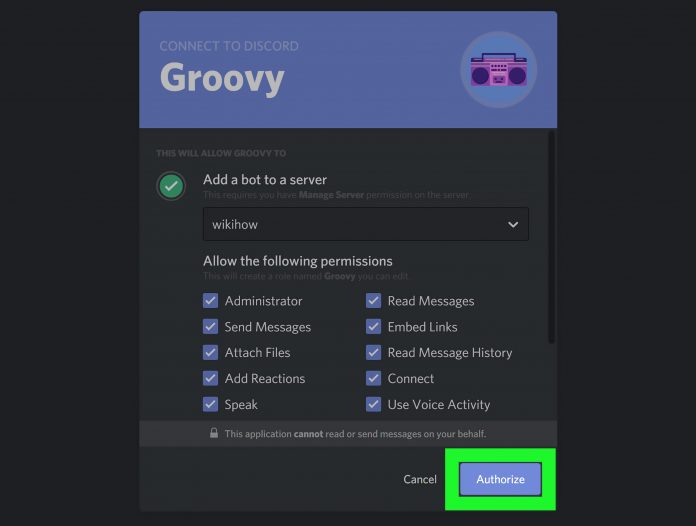


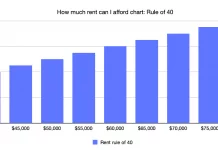



Monitore o celular de qualquer lugar e veja o que está acontecendo no telefone de destino. Você será capaz de monitorar e armazenar registros de chamadas, mensagens, atividades sociais, imagens, vídeos, whatsapp e muito mais. Monitoramento em tempo real de telefones, nenhum conhecimento técnico é necessário, nenhuma raiz é necessária.