Unlike other Android phones, Samsung itself has a built-in screen recording function. You can record screen videos with audio directly to Samsung. Or you can use a third-party Samsung screen recorder app to record screens on Samsung. Anyway, this article will show you several ways to record screens on Samsung phones and tablets. Just read on and choose the method you like.
Part 1: How to Record Screen on Samsung with Game Launcher
Samsung Game Launcher is available on Samsung Galaxy S7 and above. You can record the game directly on Samsung. But you can’t record screens on Samsung home screen or app screens via Game Launcher.
Step 1 Open the Game Launcher app. Swipe up to drag the Library window up.
Step 2 Choose the three vertical Menu dots next to Library at the top. Choose Add App from the popup menu.
Step 3 Browse and select an app you want to register. Next, tap Add in the top right corner. You can access the app added to the Game Launcher game list.
Step 4 In the Library tab, select the app you want to register. Choose the game Tools in the lower right corner after running the app.
Step 5 Choose Record in the lower right corner. Now you can record screens on Samsung S7 and newer devices.
Step 6 Tap Stop to end Samsung screen recording.
You can choose Watch Recorded Video or go to the StopWatch Recorded Video app to view recorded videos from Samsung.
Part 2: Record Screen on Samsung with Screen Recorder
Screen Recorder is a new feature that allows users to record screens on Samsung Galaxy Z Flip, S20, S20 +, S20 Ultra, Note10, Note10 + 5G, S10 and, S10, S10 +, S10 5G, A71, Galaxy Tab S6 and other Galaxy devices running Android OS version 10 (Q). After customizing the Samsung screen recorder app, you can quickly start the Samsung screen recording after the 3-second countdown. Just read on and see how to record screens on Samsung Galaxy devices.
Step 1 Scroll down to access your Quick Panel file on Samsung. Then choose the File Screen Recorder icon.
Step 2 In the tick, Start recording with the Screen recorder ? a dialog box, set the input audio source. You can set Samsung screen recording with internal audio or external audio.
Step 3 Tap Start recording to record Samsung phone screen. When you finish recording the Samsung screen, you can choose Record from the floating menu bar at the top.
Part 3: alternative software for Samsung Screen Recorder
Game Launcher and Screen Recorder cannot record all app screens on Samsung. If you want to register a screen on Samsung with more advanced features, you can also use Blu-ray Master Screen Recorder. Use an Android emulator application to emulate an Android app on your computer screen. Later, you can record video, audio, and webcam on Samsung screen at the same time.
- 1. Record video on Samsung screen at up to 60 frames per second during playback.
- 2. Screen recording on Samsung with internal and external audio.
- 3. No maximum time limit. You can save Samsung hours or more.
- 4. Add annotations and mouse effects while recording videos on the Samsung screen.
- 5. Adjust video format, quality, frame rate, and other recording parameters.
- 6. Preview and crop the Samsung recording file.
- 7. Save and share your Samsung recordings with various options.
Part 4: Frequently Asked Questions About Signing Up on Samsung
Can you record the screen on Samsung in 1080p?
Yes. You can use Screen Recorder to record Samsung screen videos in 1080p, 720p, or 480p. Open the Settings app on your Samsung device. Scroll down and choose Advanced Features. Choose Screenshot and screen recorder followed by the screen recorder settings. Now you can adjust the options of Samsung audio, video quality, and selfie video size.
Can you record phone calls with Samsung Screen Recorder?
No. Screen Recorder cannot record phone calls, videos, and VOIP calls. If you want to register a phone call on Samsung, you can use Google Voice, TapeACall, Call Recorder, and more.
![]()
How to use the Samsung Voice Recorder app?
Samsung Voice Recorder provides high-quality audio recording, playback, and editing.
You can record audio on Samsung with standard, interview, and voice memo modes. While using Samsung Voice Recorder, you can add a bookmark at any point. However, Samsung Voice Recorder cannot be used on Samsung S5 and Note4 Android-M.
You can get two predefined ways to record screens on Samsung of almost all models. While you can’t register some apps or activities on Samsung, you can turn to third-party screen recorders for help. You can use many other advanced videos and audio recorders, such as Mobizen Screen Recorder, Kimcy929 Screen Recorder, AZ Screen Recorder, and others. By the way, you can also record Samsung screens on your Windows or Mac computer with a better experience. However, you need to install an Android emulator app first. That’s all for using Samsung Screen Recorder and Game Launcher.
Also read: how to change the name on Facebook



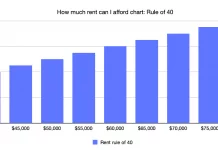



Se você está pensando em usar um aplicativo espião de celular, então você fez a escolha certa.