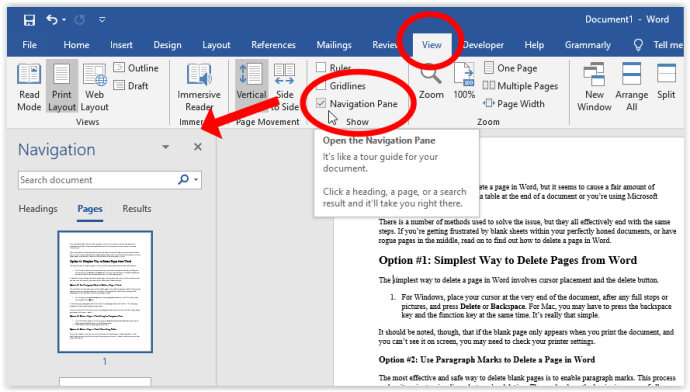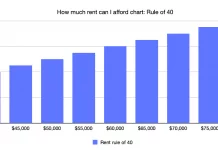Blank pages in your report give a messy look. Please don’t send it to your boss or anyone else before removing this. But how to remove it? These blank pages or extra pages occur due to too many entering buttons or additional paragraph makers. This article will guide you on removing these blank pages that appear in the middle or at the end of your writing. In the following article, we get to know about How to delete a page in word? So please don’t skip the article from anywhere and read it carefully because it will be very useful for all of you guys.
-
Deleting blank page or white area from the middle and at the end of the document:
To make it possible, you have to follow the below-mentioned steps very carefully.
- First of all press CTRL + SHIFT + 8. Paragraph symbols will be placed everywhere in your document where blank spaces or blank paragraph exists. You can also do this by simply pressing the paragraph icon in the home option to delete the page in word.
- After that, select these paragraph markers by double tapping on them and simply pressing the delete option. All the blank spaces or blank pages will be removed, and now your document is in a professional look and ready to display to delete page in word.
If you have much time, you can delete these extra pages by simply going to blank pages in your writing and pressing the delete option.
-
Deleting extra blank pages from your writing:
Suppose your document contains an extra page that is useless for you and makes your report unprofessional. In that case, you can delete it by following the below-mentioned steps to delete the page in word.
- To delete this, click on the View option on the top.
- After that, click or Navigation option.
- It will show a side box with three options ( headings, pages, results).
- Click on the Pages option. It will show you all the pages of your writing in the side Dialogue box.
- Here you see an extra blank page, if any. Click on it and press the delete option to delete it.
You can also delete it by simply placing your cursor on the extra page and clicking on the delete button. It will delete your blank page.
-
Deleting a page from your writing:
If your writing contains those texts or symbols that are useless for you or you want to delete the whole page, you can do this by following the below steps.
- Click on the page area which you want to delete.
- Press CTRL + G. A dialogue box will appear.
- Click on the Go To option.
- Then click Page.
- In the given space, type \page and click Go To.
- After that, all the content you want to delete will be selected, and then press backspace.
If you are a macOS user, then follow the same procedure except for the first step. You have to press Option+⌘+G rather than CTRL + G.
In this article, you learn how to delete the extra pages or extra spaces in your writing. All have more than 1 method. If your document is a short one, you can use the second method of each procedure, but if your writing is based on many pages, you should follow the first one to save your time.
Also read: Mediterranean diet breakfast